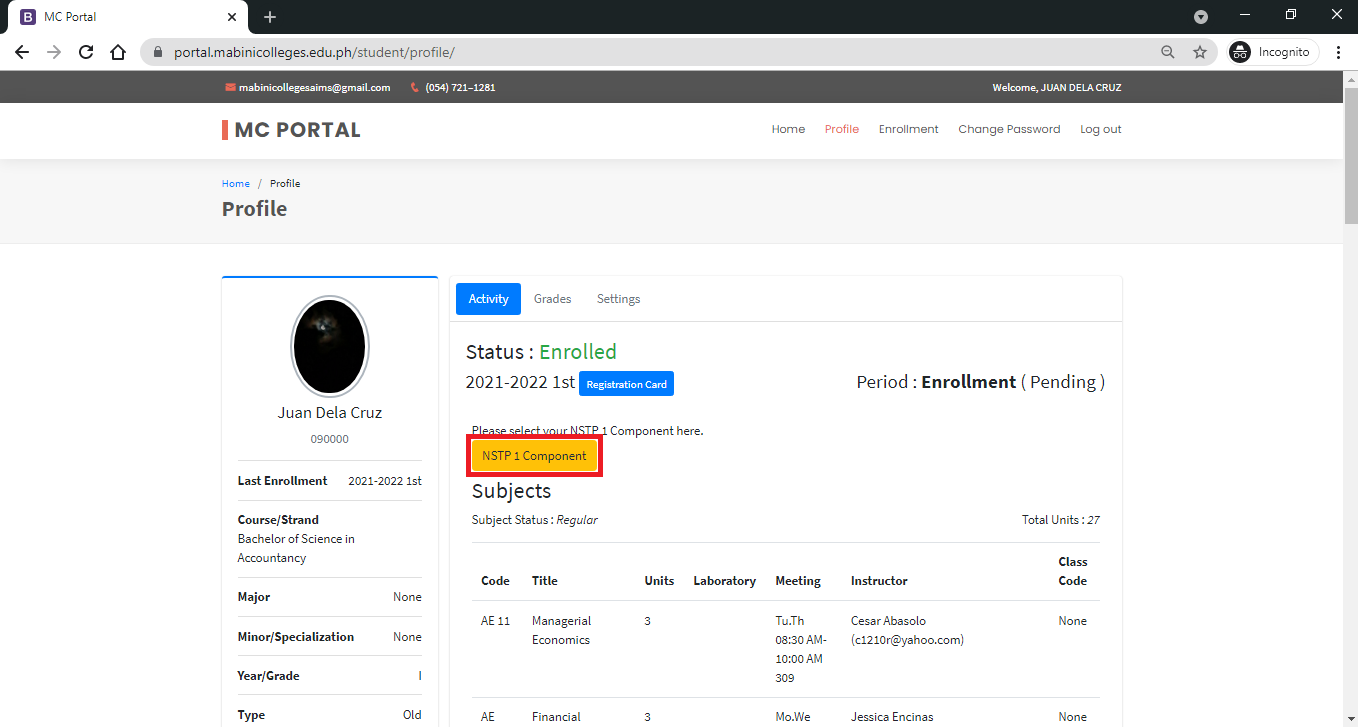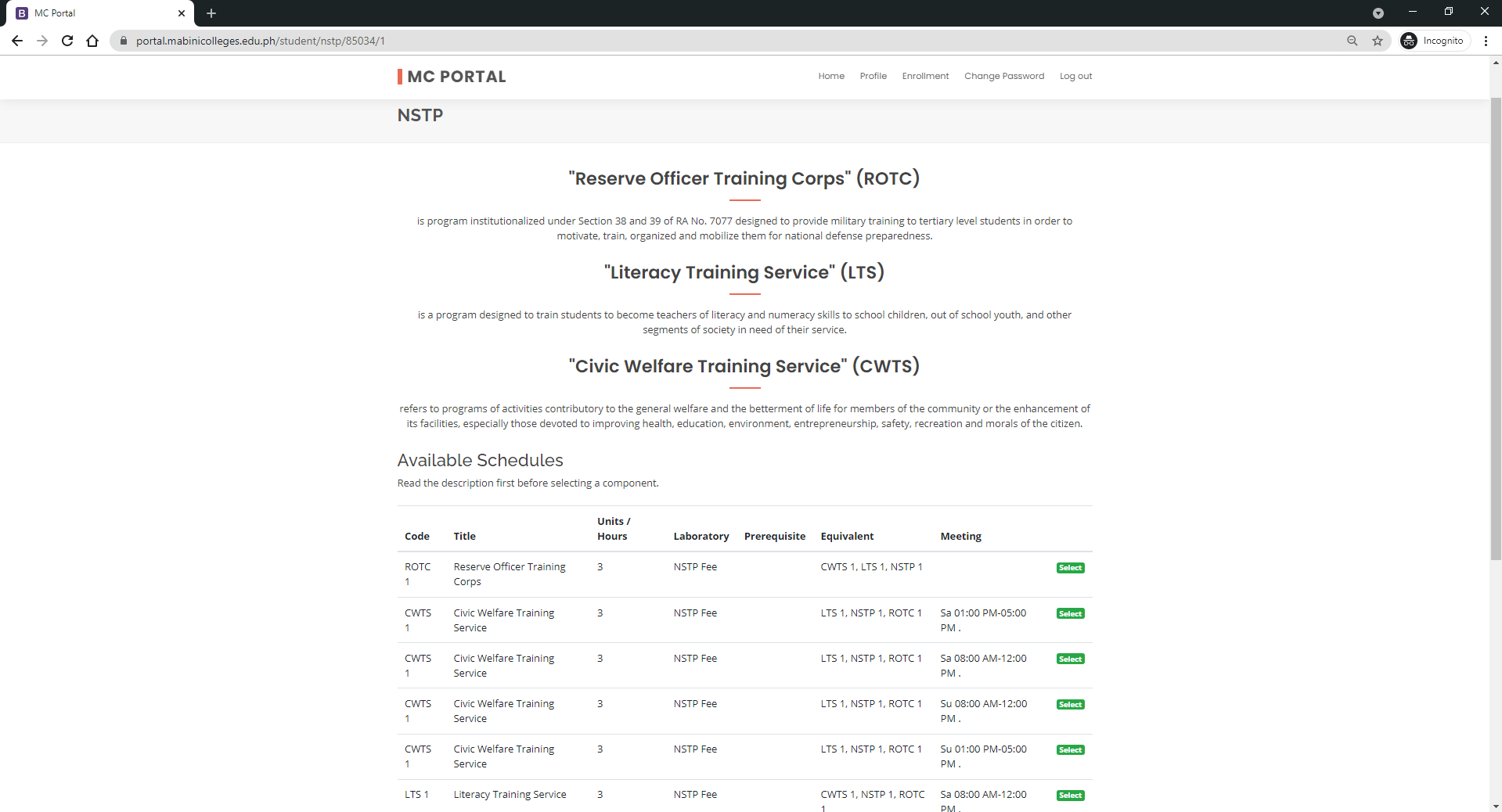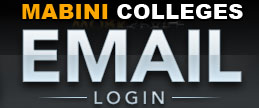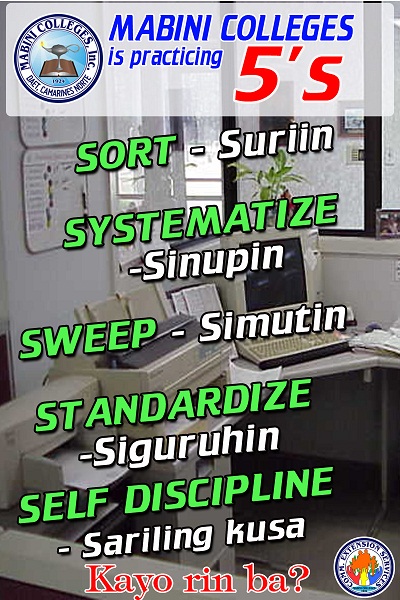SELF ENROLMENT GUIDE
STEP 1. Go to MC student portal then log in your account.
Note: For those students who forgot their account, you can follow the Reset Account/Forgot Password guide.
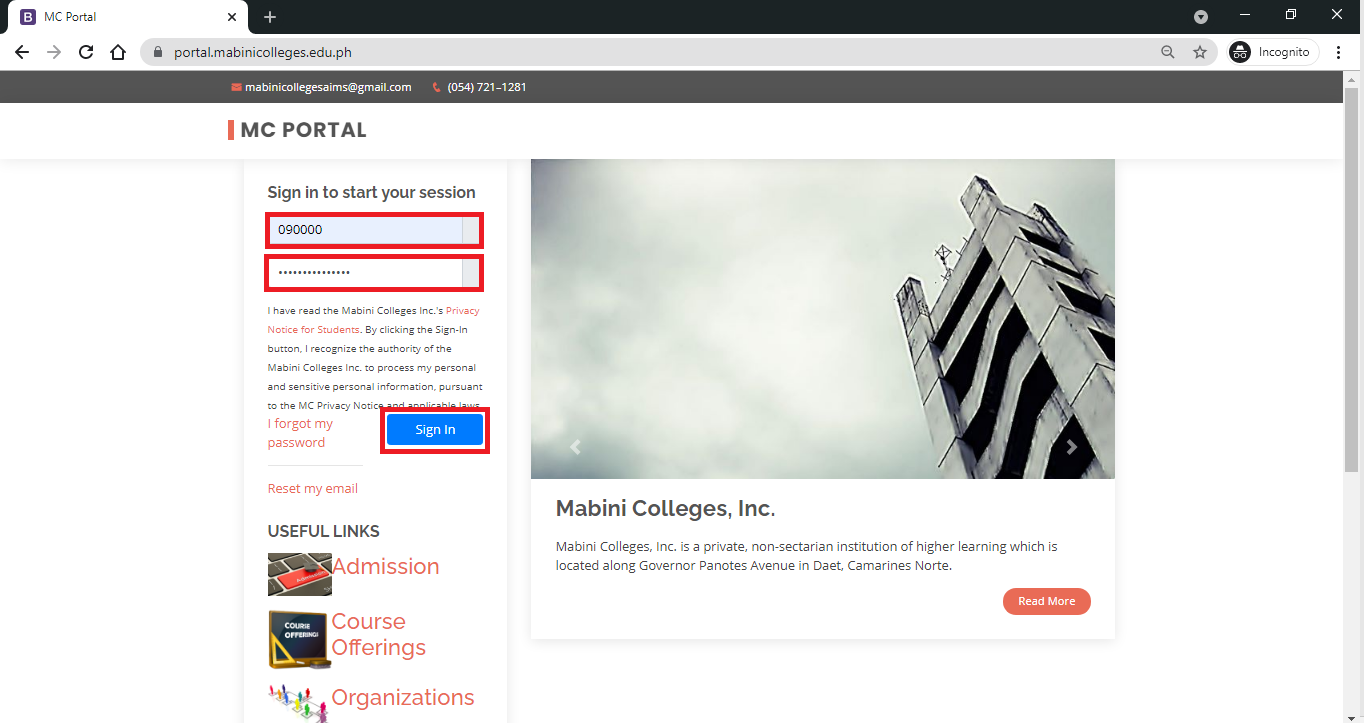
STEP 2. On the student portal click the Enrolment tab then select academic year/term you want to enroll then click Go
button.
Note: For those students who have outstanding balance from the previous semester, you need to settle your account
first at Cashier’s office before you proceed to this step.
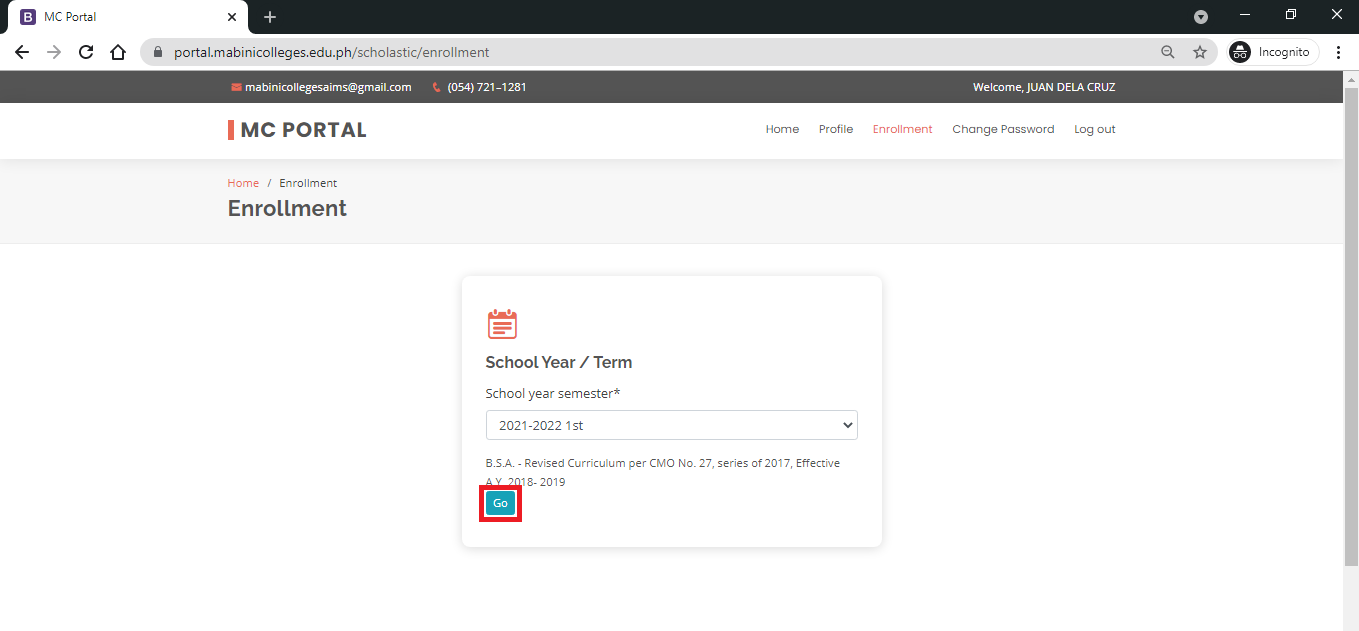
STEP 3. Click the Select All button.
Note:
- For MAEd students, please DO NOT click "Select All " button, just click the " select " button in every preferred subject.
- For the transferee students, you need to undergo curriculum evaluation before you proceed to this step.
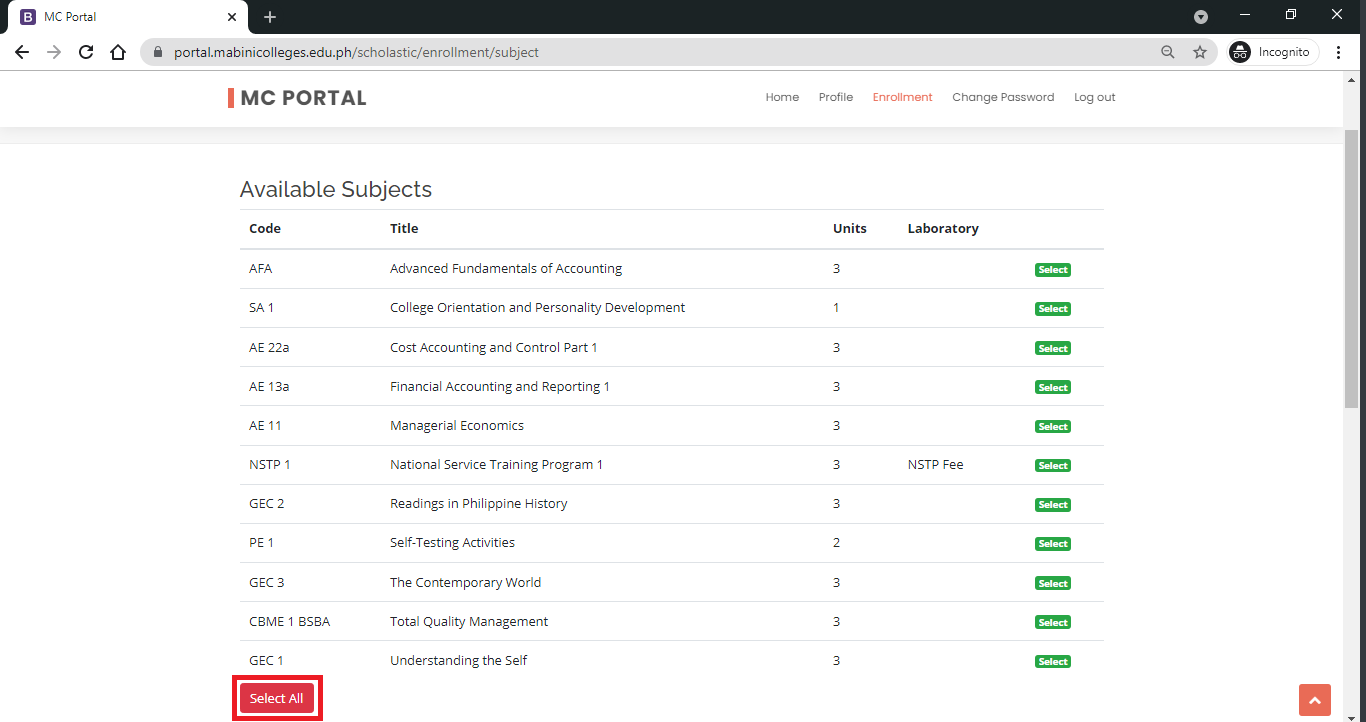
STEP 4. Check the subjects that you want to enroll then click Enroll Button.
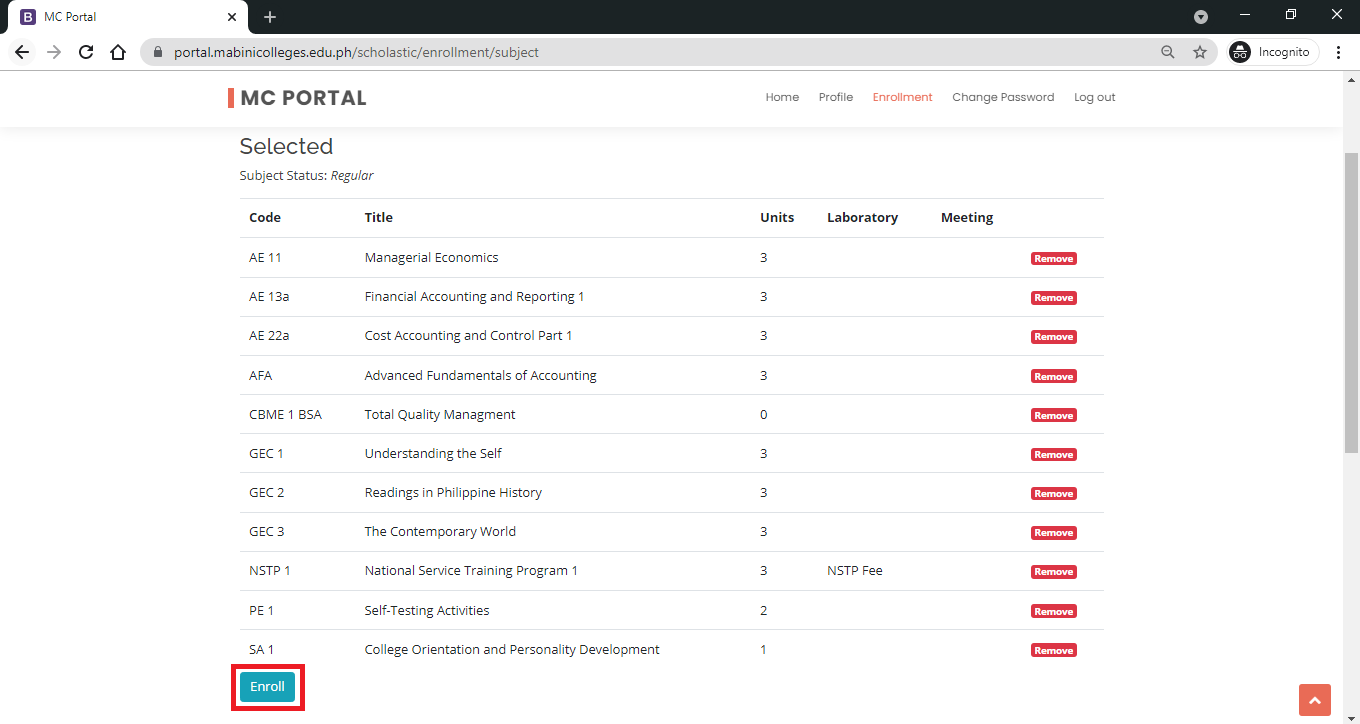
STEP 5. Select full or partial payment option (see details below) then click Submit.
1. Total Course Fee
2. Full payment computation
3. Partial payment computation
4. Change subject to enroll
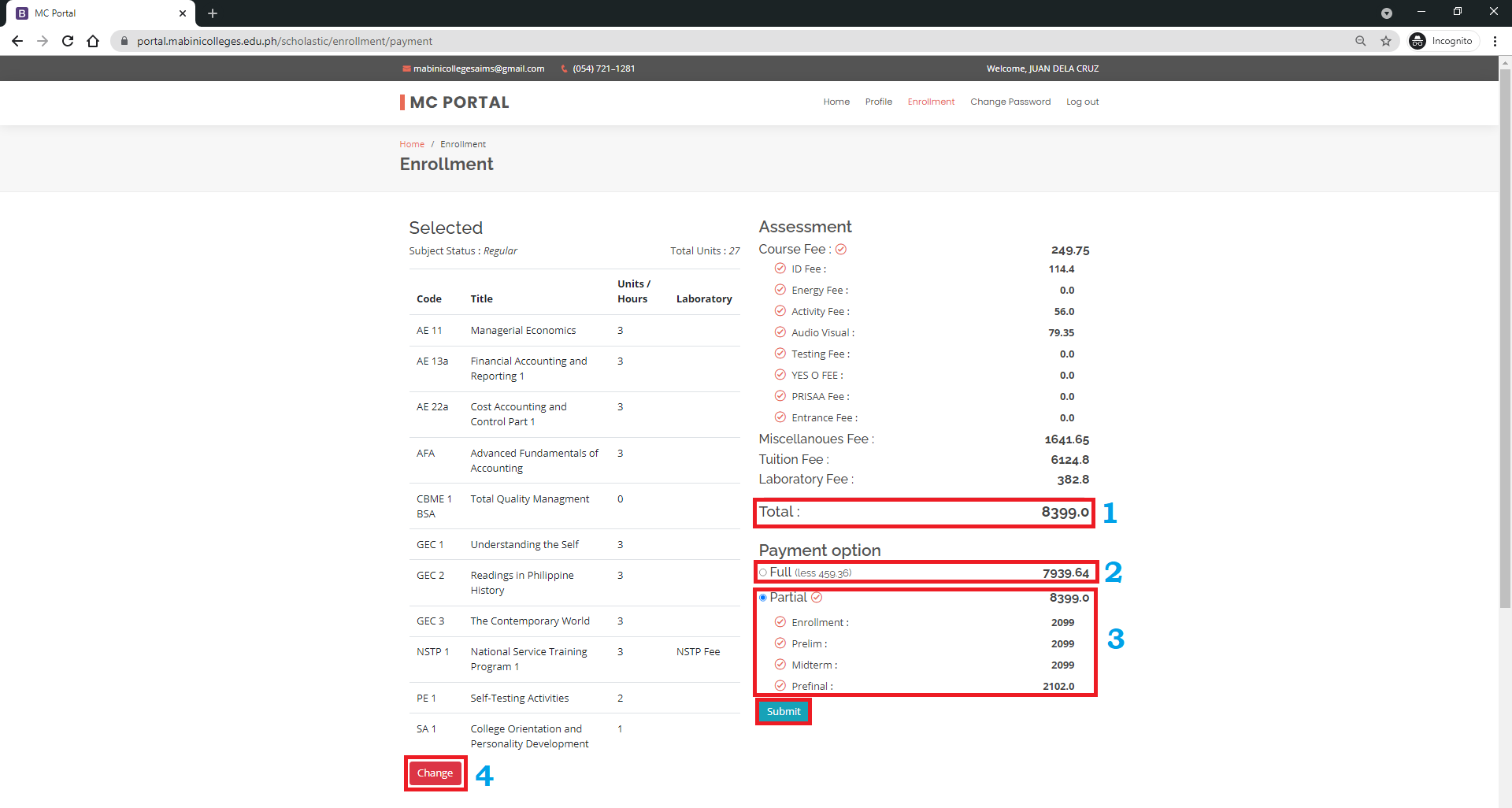
STEP 6. Your enrolment status is now Registered. Read the notification message on the student portal. For online
payment option, see step 7 and for the onsite payment, go to Cashier’s office and pay your installment/full tuition fee.
NOTE: THE VALIDITY OF YOUR ENROLMENT TRANSACTION IS WITHIN 24 HOURS ONLY OR ELSE IT WILL EXPIRE AND
YOU NEED TO REPEAT THE STEPS AGAIN.
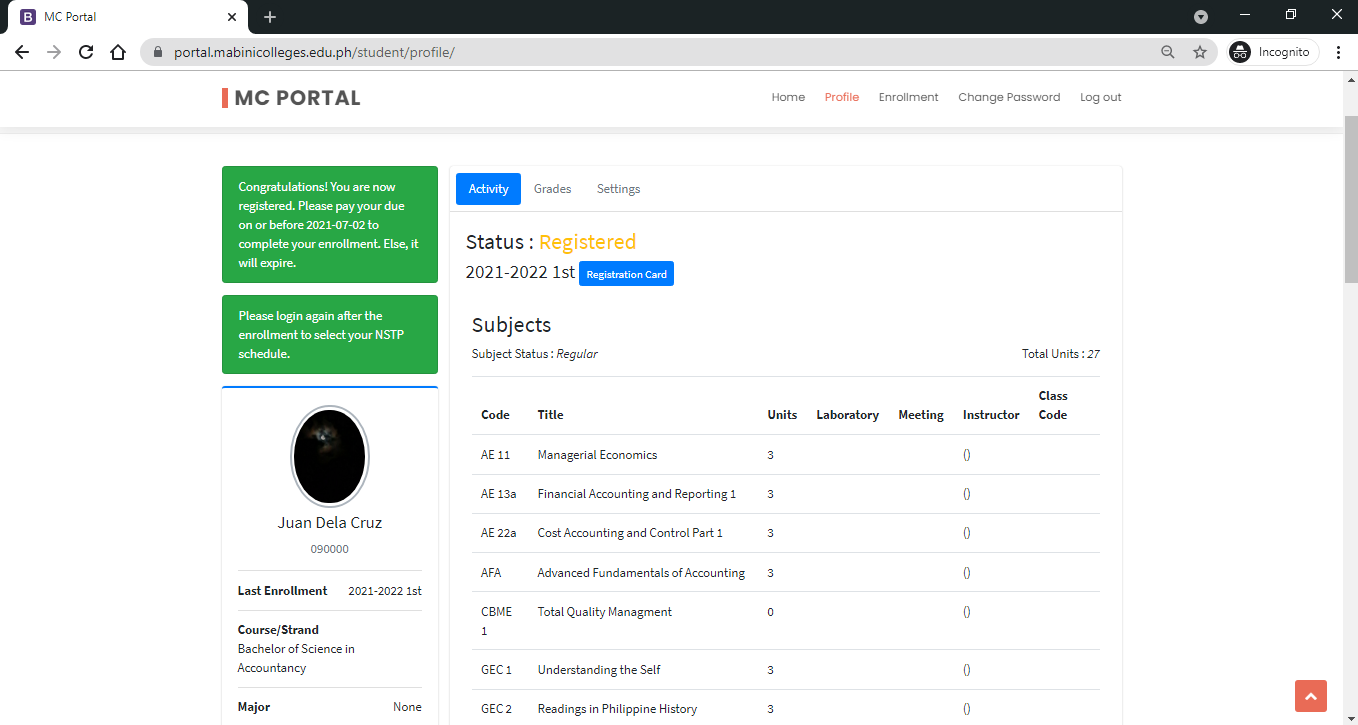
FOR ONLINE PAYMENT ONLY (SKIP THIS STEP IF YOU ALREADY PAID YOUR TUITION FEE ONSITE) THEN PROCEEED TO
STEP 8.
STEP 7. Pay your installment/full tuition fee using the payment channel option (see details below) and upload your proof
of payment then click Submit. Wait for the payment to be accepted.
Note: An email will be sent to you notifying if the payment has been accepted.
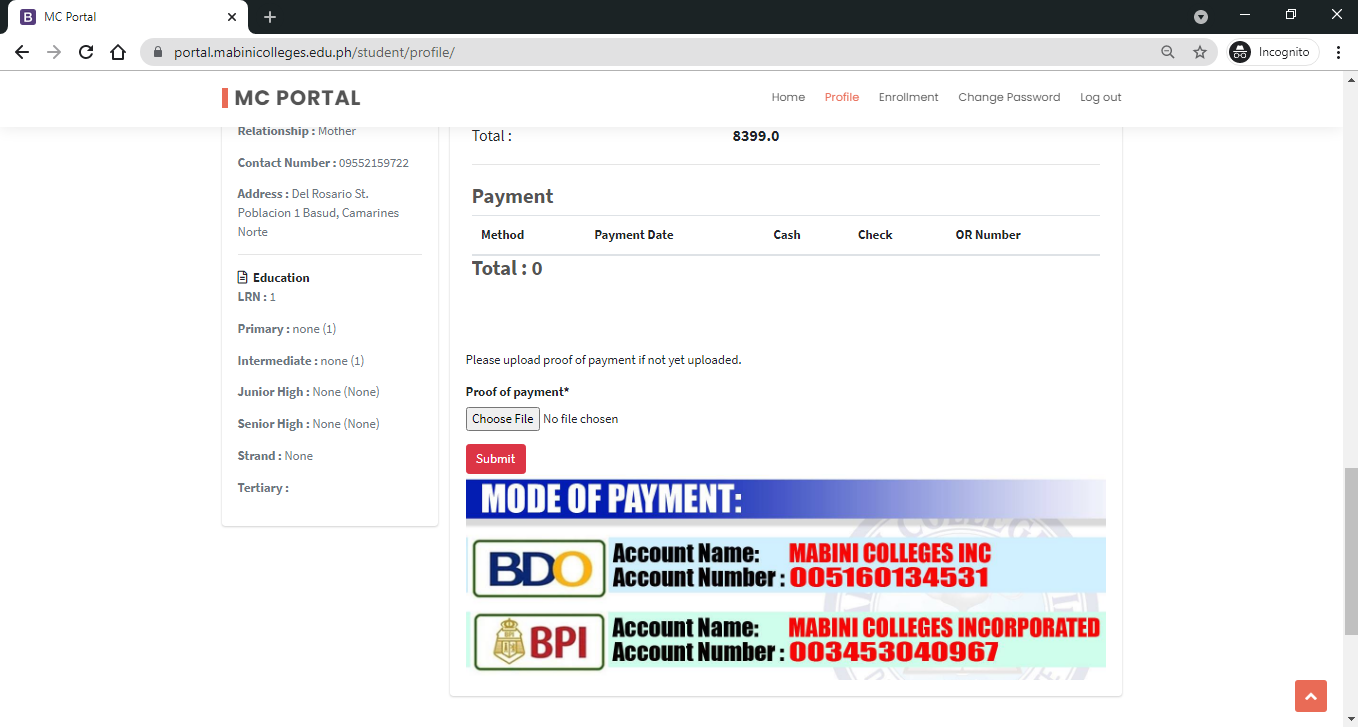
STEP 8. Access the MC Student Portal again to check the status of your enrollment and to view the subject schedule and
Google class code for your online class. For those students who have NSTP subject, see step 9. For those students who
want to print their registration card, click the Registration Card button then print.
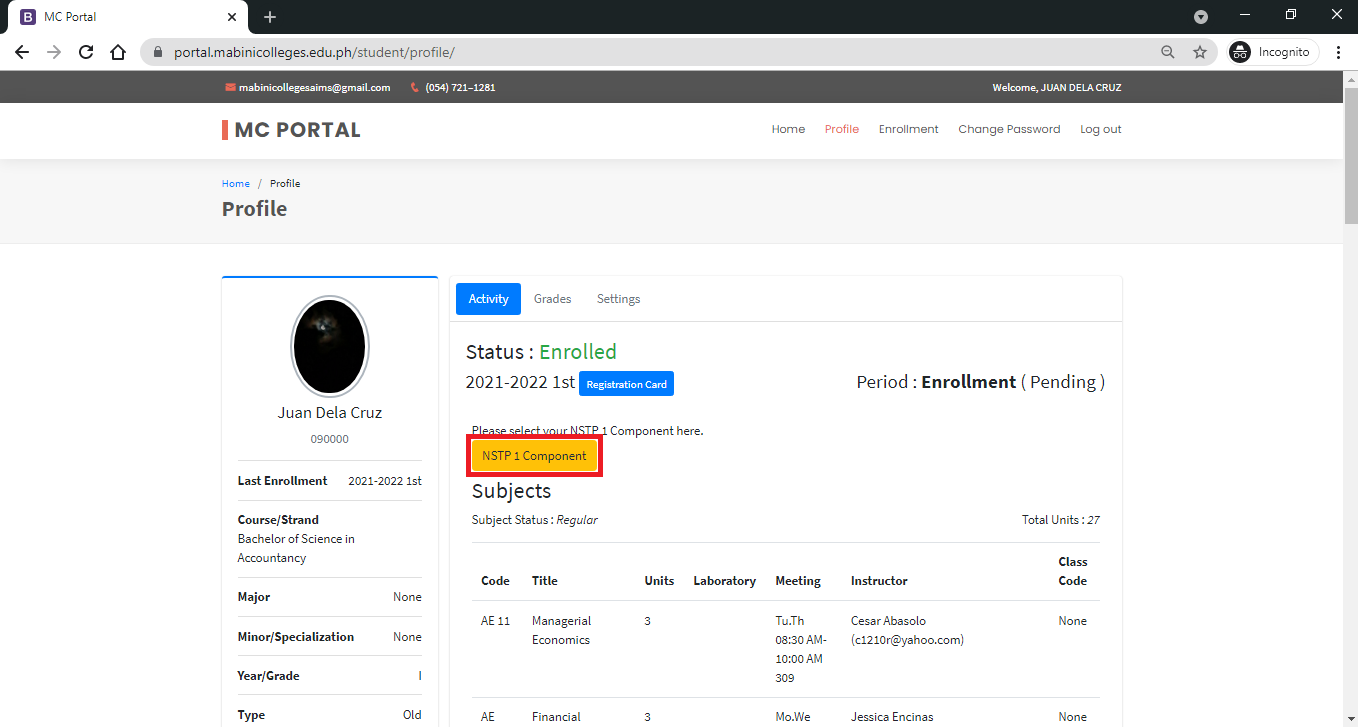
FOR THOSE STUDENTS WHO HAVE NSTP SUBJECT ONLY.
STEP 9: On the student portal, click NSTP 1 Component button then select only one component and schedule that you
prefer. (See Example below).
Note: Read the description first before selecting a component.